Edit Logo, Text, and Images on Your Website
In this guide, you will learn how to change your logo, edit text, and replace images on your website.
You can update everything anytime. It is safe and easy.
1. Upload or Change Your Logo
You can change your logo using the Customise option.
Steps to Change the Logo
1. Go to your Website Dashboard.
2. Click Customise. This opens the website editor.
3. Click on the logo area on your website (pencil ✏️ edit icon).
4. A settings box will open on the left side.
5. Click Change Logo.
6. Choose a logo image from your computer and upload it.
7. Your new logo will appear on the website immediately.

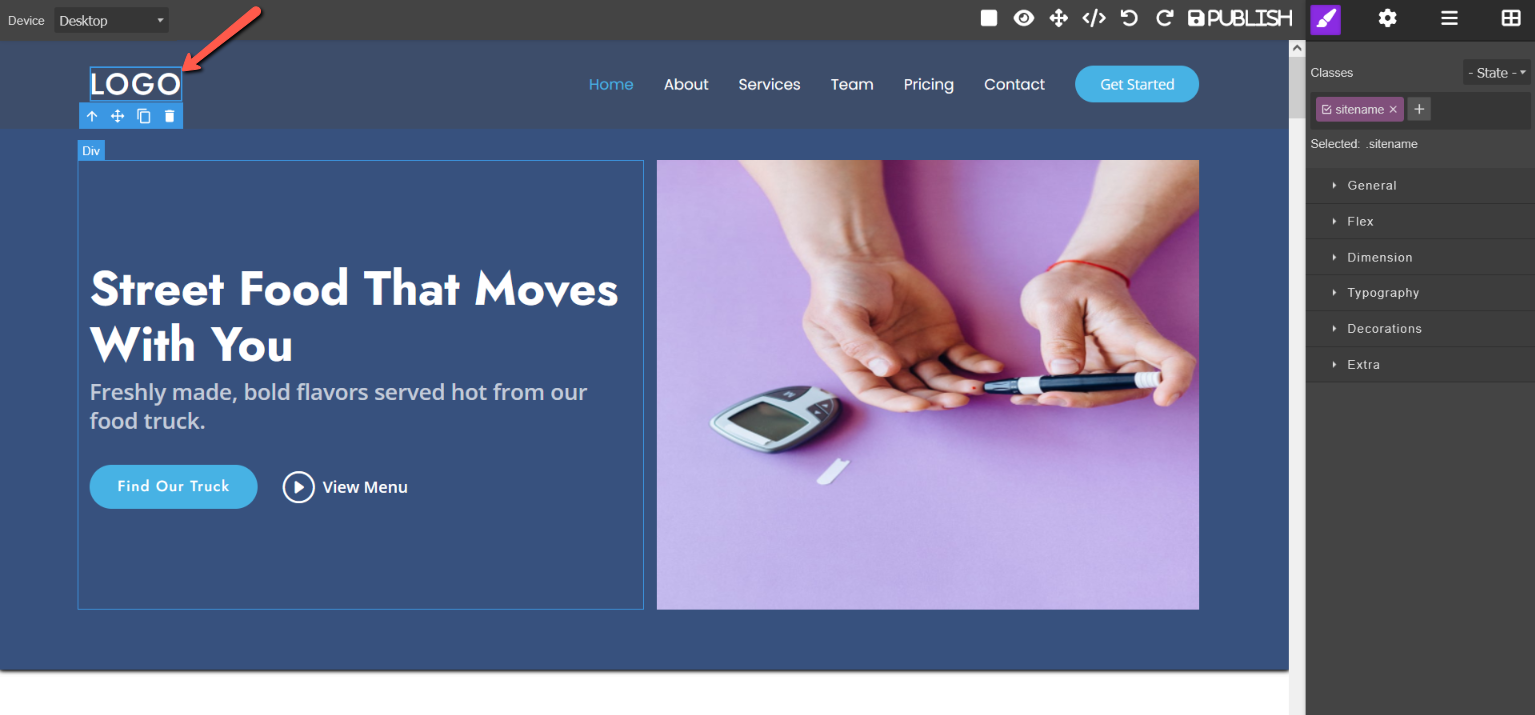
Adjust Logo Settings (Optional)
In the same left-side settings box, you can also:
- Logo Height – Make the logo bigger or smaller.
- Alignment – Move the logo to the left, center, or right.
You can change these settings anytime.
2. Edit Text Content and Change Images
Edit Text or Buttons
1. Click on the text or button you want to change.
2. A panel will open on the right side of the editor.
3. Change the text, font, or color as needed.
4. Click Save to keep your changes.
Change an Image
1. Click on the image you want to change.
2. Choose Upload Image or Add Image.
3. Select a new image from your device.
4. Check that the image looks correct.
5. Click Save.
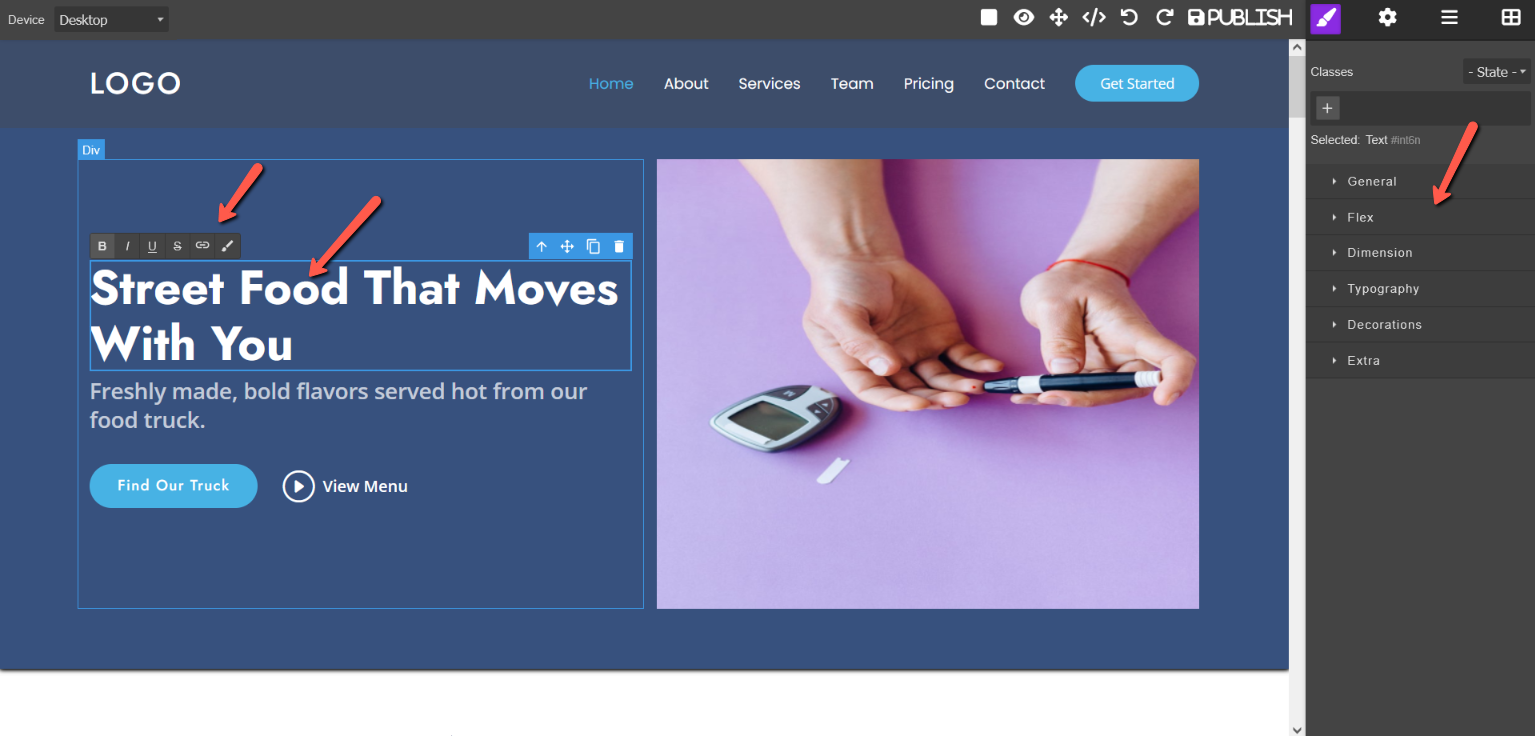
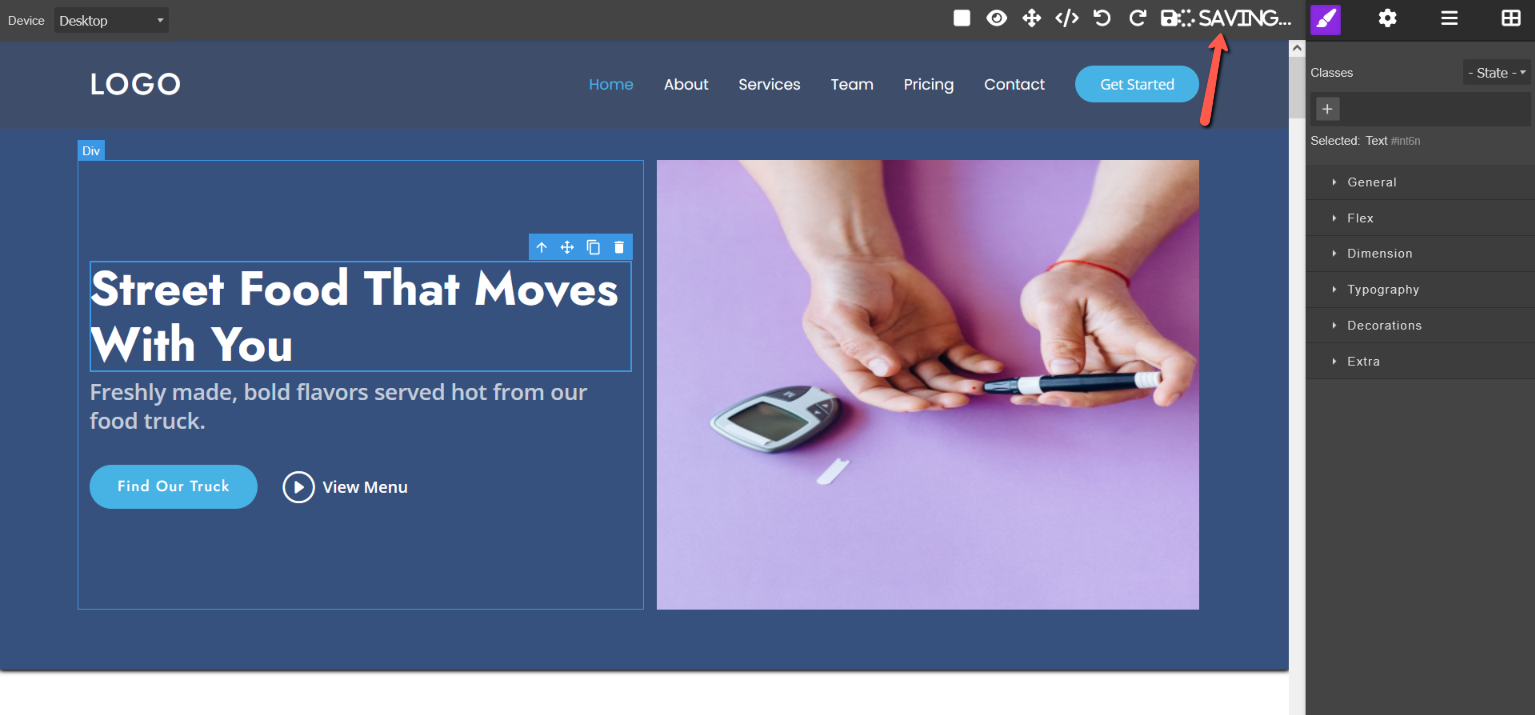
First, select the image you want to change from the available images.
Once the image is selected, use the upload or add image option to choose a new image from your device. After the new image is added, review it to make sure it appears correctly.
Finally, click the Save button to apply and store the changes. The updated image will replace the previous one and be visible immediately.
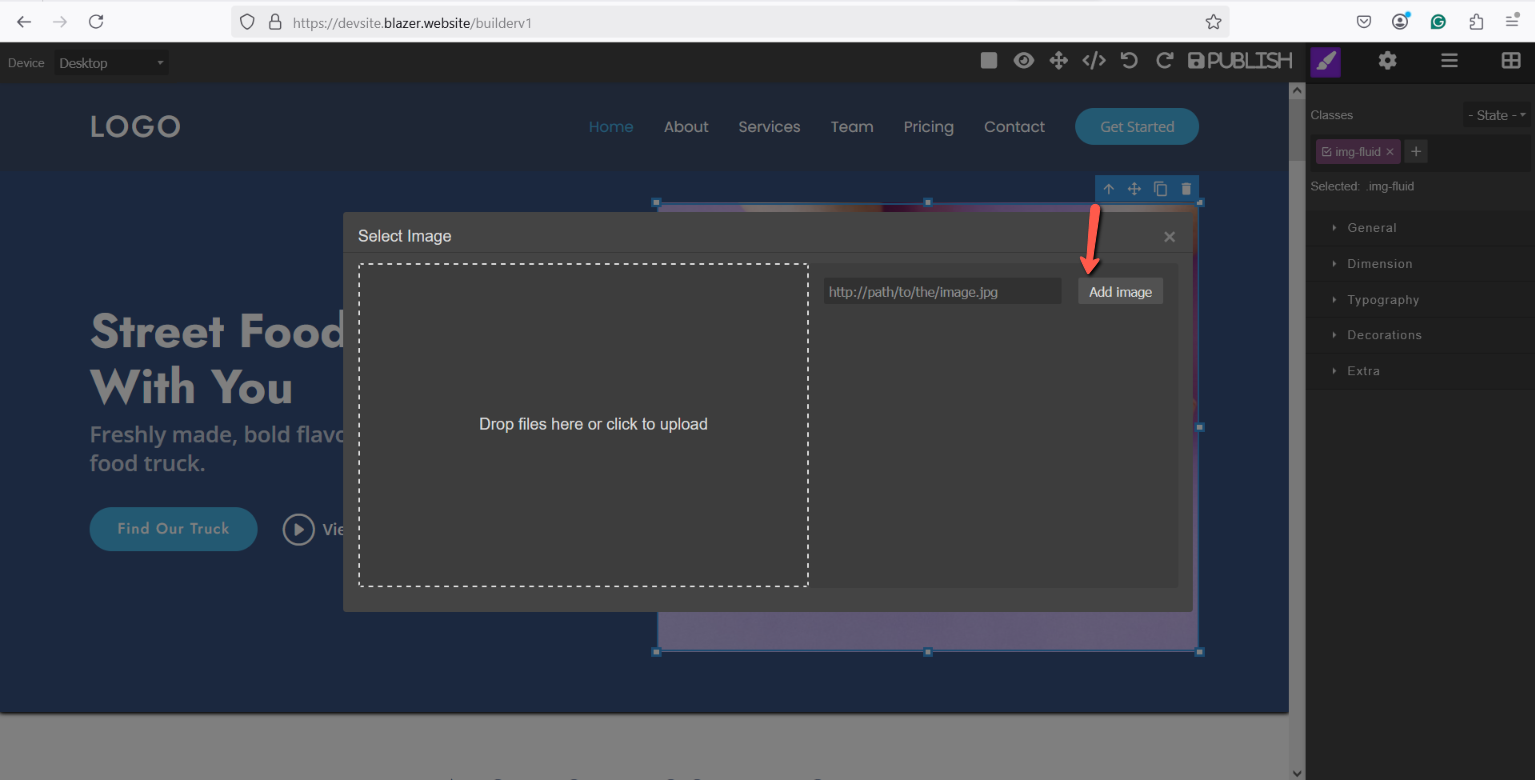
Important Note
- Your changes are safe.
- You can edit again anytime.
- Always click Save or Publish to show changes on your live website.
👍 You’re All Set!
Your website is now updated with your logo, text, and images.
If you need help, our support team is always ready to assist you.