Create Your Website Using Site Blazer
Welcome to SiteBlazer!
This guide helps you log in and create your website step by step using SiteBlazer.
No technical skills are needed. Just follow the steps below.
Step 1: Log In to Your Account
1. Open your internet browser (Chrome, Edge, etc.).
2. Go to SiteBlazer Login.
3. Click the Access SiteBlazer button.
4. After login, click Create New Site to begin.
Step 2: Choose Your Business Type (Industry)
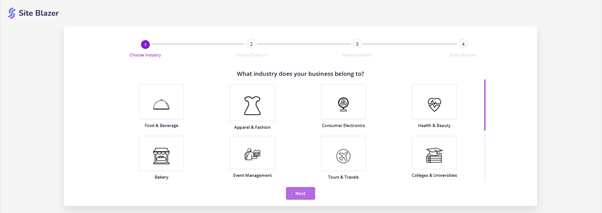
1. You will see a list of business types.
2. Select the one that matches your business
(for example: Food & Beverage, Retail, Services).
3. Click Next to continue.
This helps us design a website that suits your business.
Step 3: Choose Your Website Type
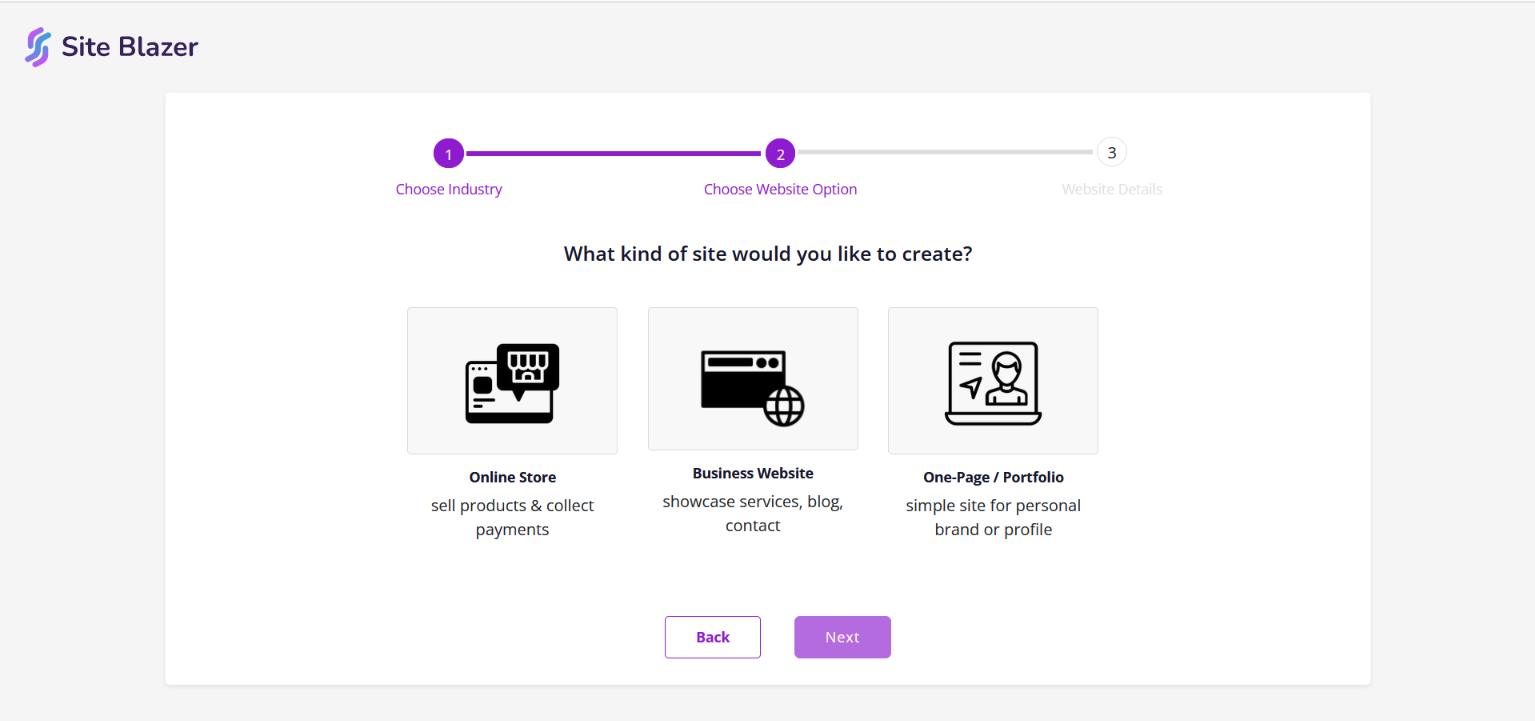
· After selecting your business type, you’ll be taken to the next step to choose a website platform.
Our services include three website options—Online Store, Business Website, and Portfolio.
Now choose what kind of website you want.
1. Online Store (E-commerce Website)
Best if you want to sell products or services online.
Purpose:
- Show products
- Add to cart and checkout
- Receive online orders
2. Business Website
Best for businesses that want to share information.
Purpose:
- Show your business details
- Build customer trust
- Display services and contact information
3. Portfolio Website
Best for individuals or professionals.
Purpose:
- Show your work and projects
- Attract clients or employers
- Build credibility
Select one option and click Next.
Step 4: Enter Website Details
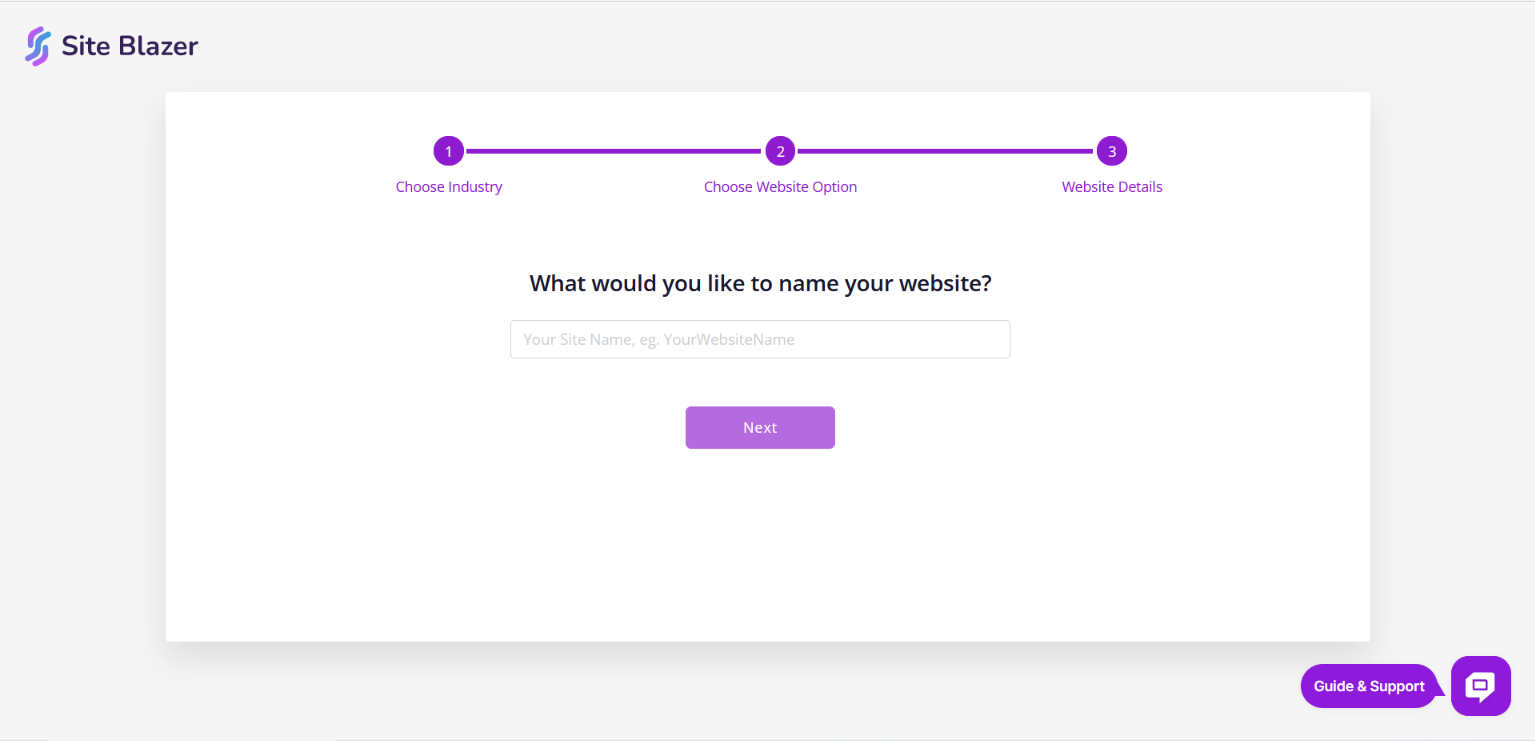
1. Enter your Website Name.
2. Upload your Logo (optional).
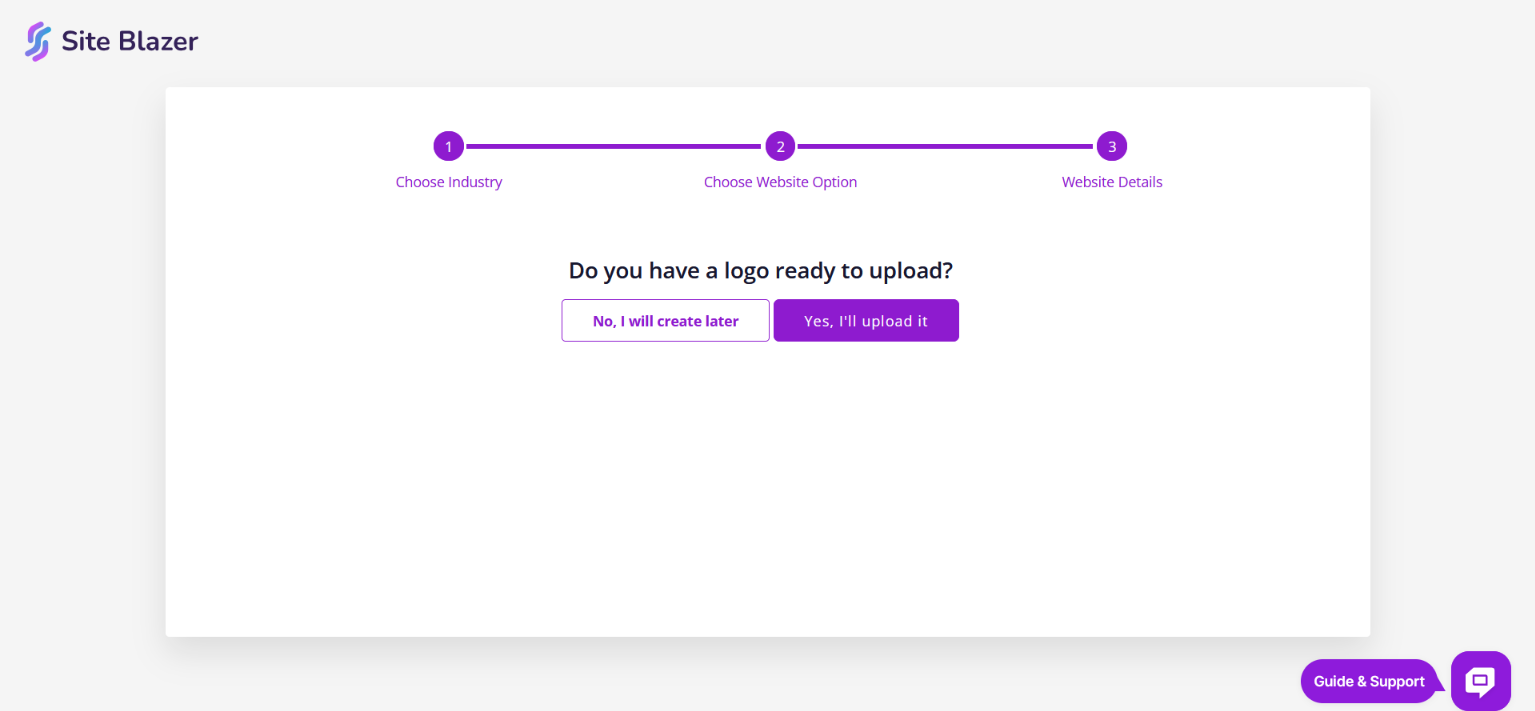
You have two options:
- Upload Logo Now, or
- Skip and Upload Later (you can change it anytime)
Don’t worry—this step is flexible.
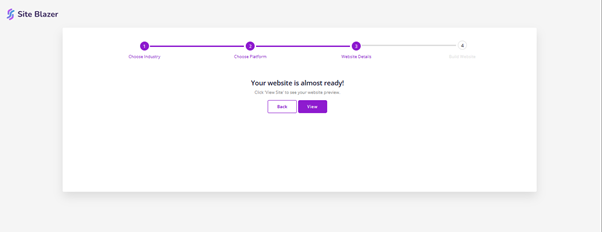
Step 5: Build Your Website
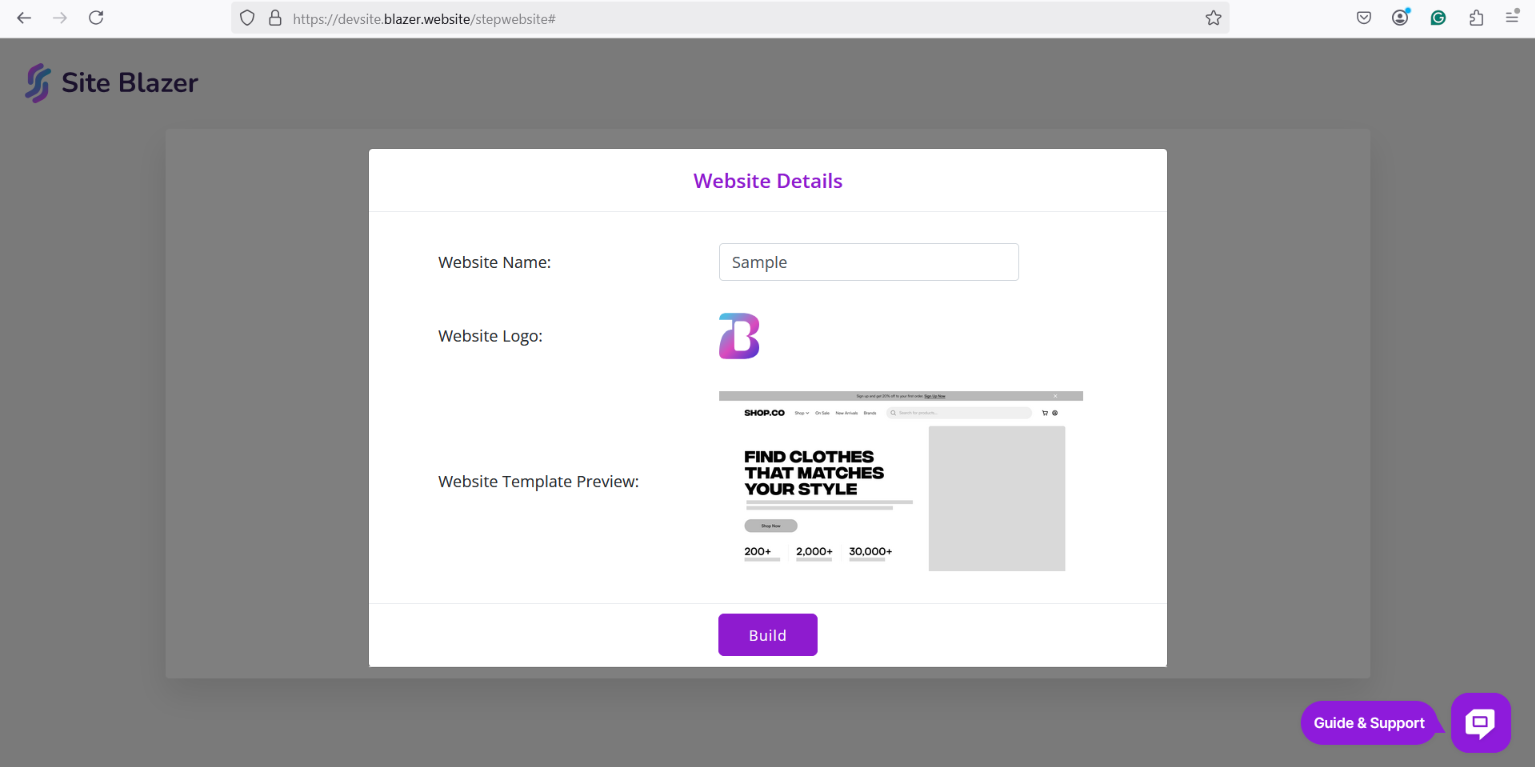
1. Click Build Website.
2. SiteBlazer will automatically create your website.
3. This may take a few moments.
Your website is now ready to customize
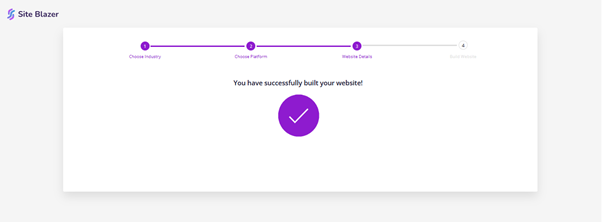
Step 5: Customize Your Website
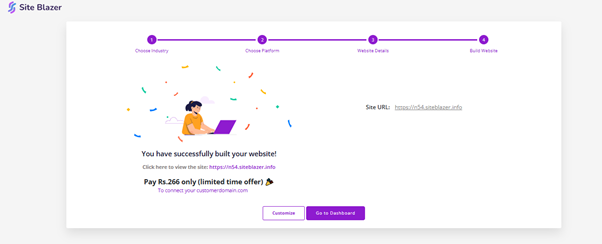
From your Dashboard, you can:
- Edit text and images
- Change colors and design
- Add products (for online stores)
- Preview your website
- Publish when ready
You can make changes anytime.
Need Help? We’re Here for You 💬
- Visit our Help Centre
- Use Live Chat from your dashboard
- Contact our support team anytime
You are never alone. We’re here to help you at every step.