Welcome to SiteBlazer
With SiteBlazer, you can manage multiple websites from one account.
You do not need technical knowledge.
You can:
- Add new websites
- Edit existing websites
- Switch between websites easily
All websites are managed from one simple dashboard.
How to Manage Multiple Websites from One Account
Step 1: Log in to Your Account
- Sign in to your SiteBlazer account.
Step 2: Open the Main Dashboard
- After logging in, you will see your Main Dashboard.
- This is where all your websites are listed.
Step 3: Add a New Website
1. Click Add New Site.
2. Follow the steps shown on the screen.
3. Enter:
o Your website URL
o Required login or authentication details
4. Complete the setup.
You can follow this simple guide to create a website:
How to Create a Website
https://help.wpblazer.com/en/articles-for-site-blazer/how-to-create-a-website
Step 4: Add More Websites
- Repeat the same steps for every new website you want to add.
- You can add multiple websites under the same account.
Step 5: Manage All Websites Easily
After setup:
- All your websites appear in the dashboard
- You can:
- Edit website content
- Manage hosting
- Control settings
- Switch between sites in one click
No technical skills are required.
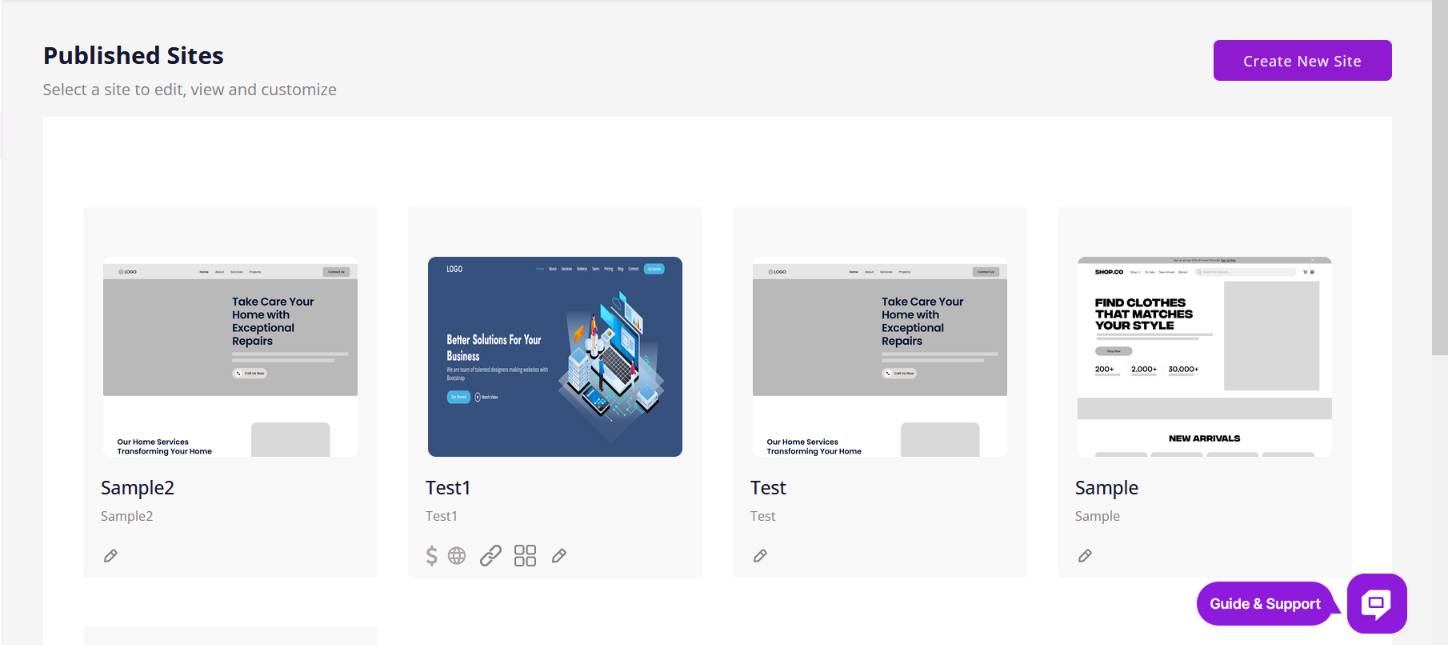
From this dashboard, you can efficiently manage, edit, and control hosting and all related options for multiple websites.