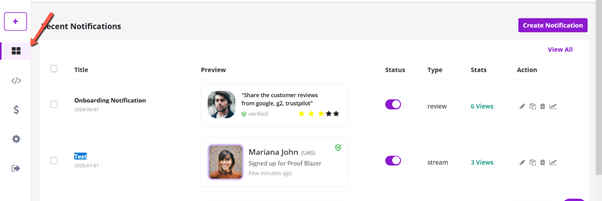1. To install the widget code, please refer to the appropriate link below based on your platform:
· For Shopify: Install Proof Blazer on Shopify
· For WordPress: Install Proof Blazer on WordPress
· For WooCommerce: Install Proof Blazer on WooCommerce
· For other websites: Install Proof Blazer on other Websites
2. After installing the widget, go to the dashboard and click on “Select Notification” to start creating your campaign.
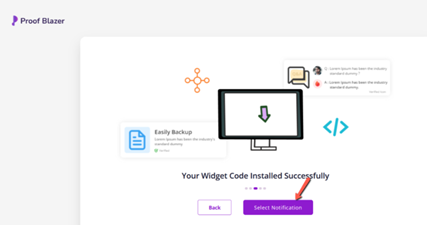
- 3. Once you’ve selected “Notification”, choose the Reviews Campaign option from the list of available campaign types.
- 4. This campaign allows you to display real customer reviews or testimonials on your website, helping to build trust and encourage conversions through authentic feedback.
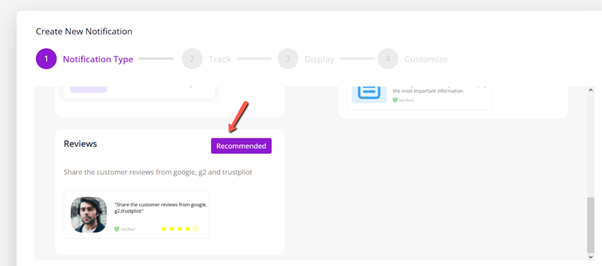
- 5. The Reviews Campaign has been created successfully.
You can now proceed to customize the campaign settings or preview the widget directly on your website to see how it will appear to visitors.
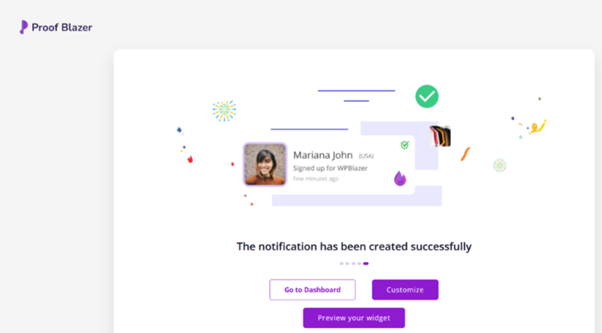
6. For the Review Source, you can choose between:
· Google Reviews
· Trustpilot
Select the platform where your customer reviews are hosted to automatically pull and display them on your website through the campaign.
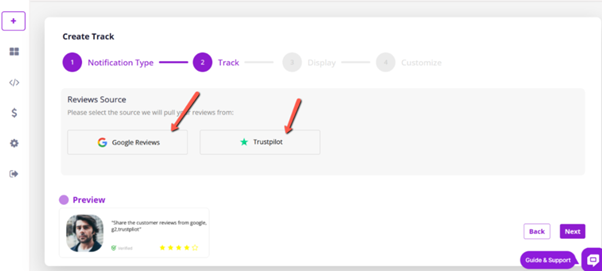
7. After choosing the review source, select the pages where you want the Stream Campaign notifications to appear.
8. You can also exclude specific pages of your website where you don’t want the notifications to appear.
This allows you to control the user experience by only showing reviews on relevant pages, such as excluding thank-you pages, login screens, or sensitive content areas.
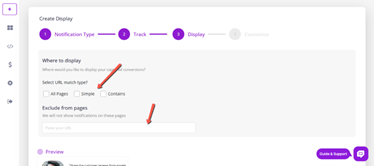
9. You can further customize the appearance and behavior of your notifications to match your brand and user experience. Customization options include:
· Position of the notification on the screen (e.g., bottom left, top right).
· Size of the notification box.
· Title color and text message styling.
· Branding options such as logo or company name.
· Notification timing, including how long each message appears and the delay between notifications.
These settings help ensure your campaign looks professional and aligns with your website’s design.
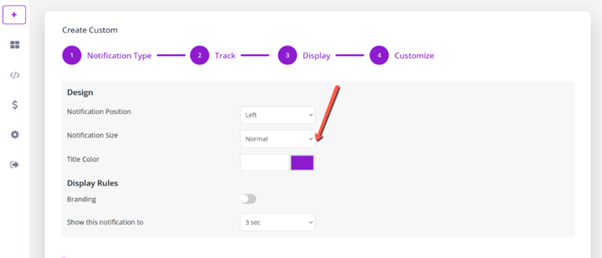
10. Once you’ve completed all the customizations, simply click “Launch” to activate your campaign.
Your real-time notifications will now start appearing on the selected pages of your website, helping to boost trust, engagement, and conversions.
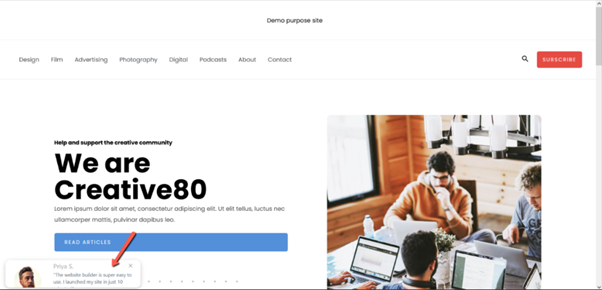
11. For further customization or to manage your active campaigns, you can access everything through the Dashboard.
From there, you can edit existing campaigns, view performance analytics, adjust settings, or create new ones as needed.