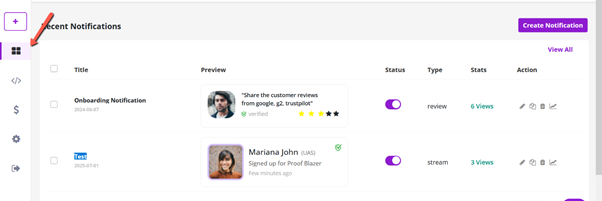Configure Stream Campaign in Proof Blazer
1. To install the widget code, please refer to the appropriate link below based on your platform:
· For Shopify: Install Proof Blazer on Shopify
· For WordPress: Install Proof Blazer on WordPress
· For WooCommerce: Install Proof Blazer on WooCommerce
· For other websites: Install Proof Blazer on other Websites
2. After installing the widget, go to the dashboard and click on “Select Notification” to start creating your campaign.
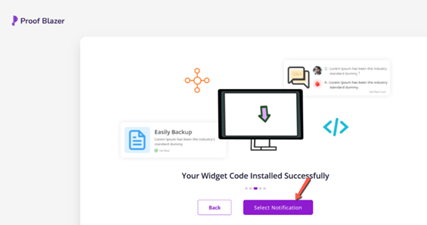
3. Once you've selected “Notification”, choose the Stream Campaign option from the list of campaign types.
This will allow you to display real-time user activity on your website, such as recent sign-ups or purchases, helping to build trust and encourage conversions.
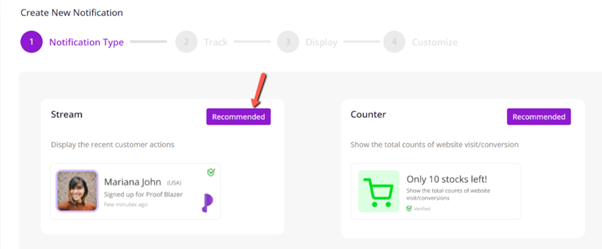
4. Next, choose how you want to track events for your Stream Campaign. You can select either:
- Form Submission – to track actions like sign-ups or registrations via website forms.
- Webhook – to send data from other apps or platforms to ProofBlazer for real-time tracking.
This step ensures that your campaign receives the correct user activity data to display as notifications.
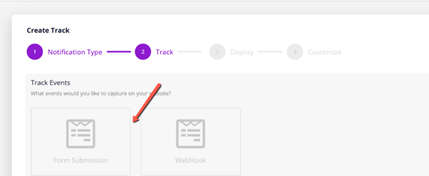
5. After choosing your tracking method, select the pages where you want the Stream Campaign notifications to appear.
- 6. Then, enter your website URL to link the campaign to the correct site. This ensures the notifications are displayed only on the specified pages of your website.
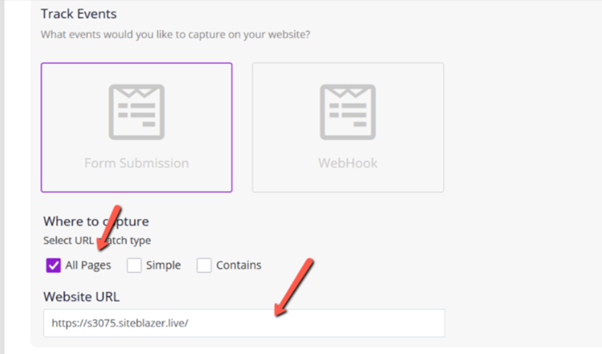
7. You can also exclude specific pages of your website where you don’t want the notifications to appear.
This allows you to control the user experience by only showing notifications on relevant pages, such as excluding thank-you pages, login screens, or sensitive content areas.
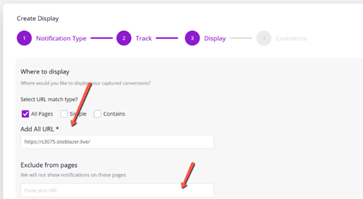
8. You can further customize the appearance and behavior of your notifications to match your brand and user experience. Customization options include:
· Position of the notification on the screen (e.g., bottom left, top right).
· Size of the notification box.
· Title color and text message styling.
· Branding options such as logo or company name.
· Notification timing, including how long each message appears and the delay between notifications.
These settings help ensure your campaign looks professional and aligns with your website’s design.
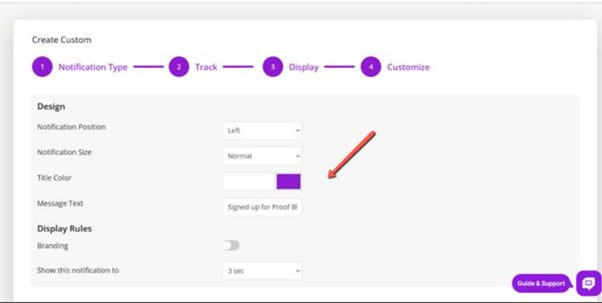
9. Once you’ve completed all the customizations, simply click “Launch” to activate your campaign.
Your real-time notifications will now start appearing on the selected pages of your website, helping to boost trust, engagement, and conversions.
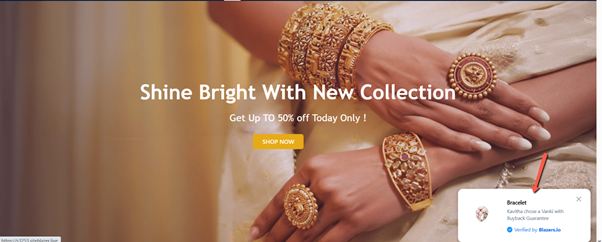
10. For further customization or to manage your active campaigns, you can access everything through the Dashboard.
From there, you can edit existing campaigns, view performance analytics, adjust settings, or create new ones as needed.