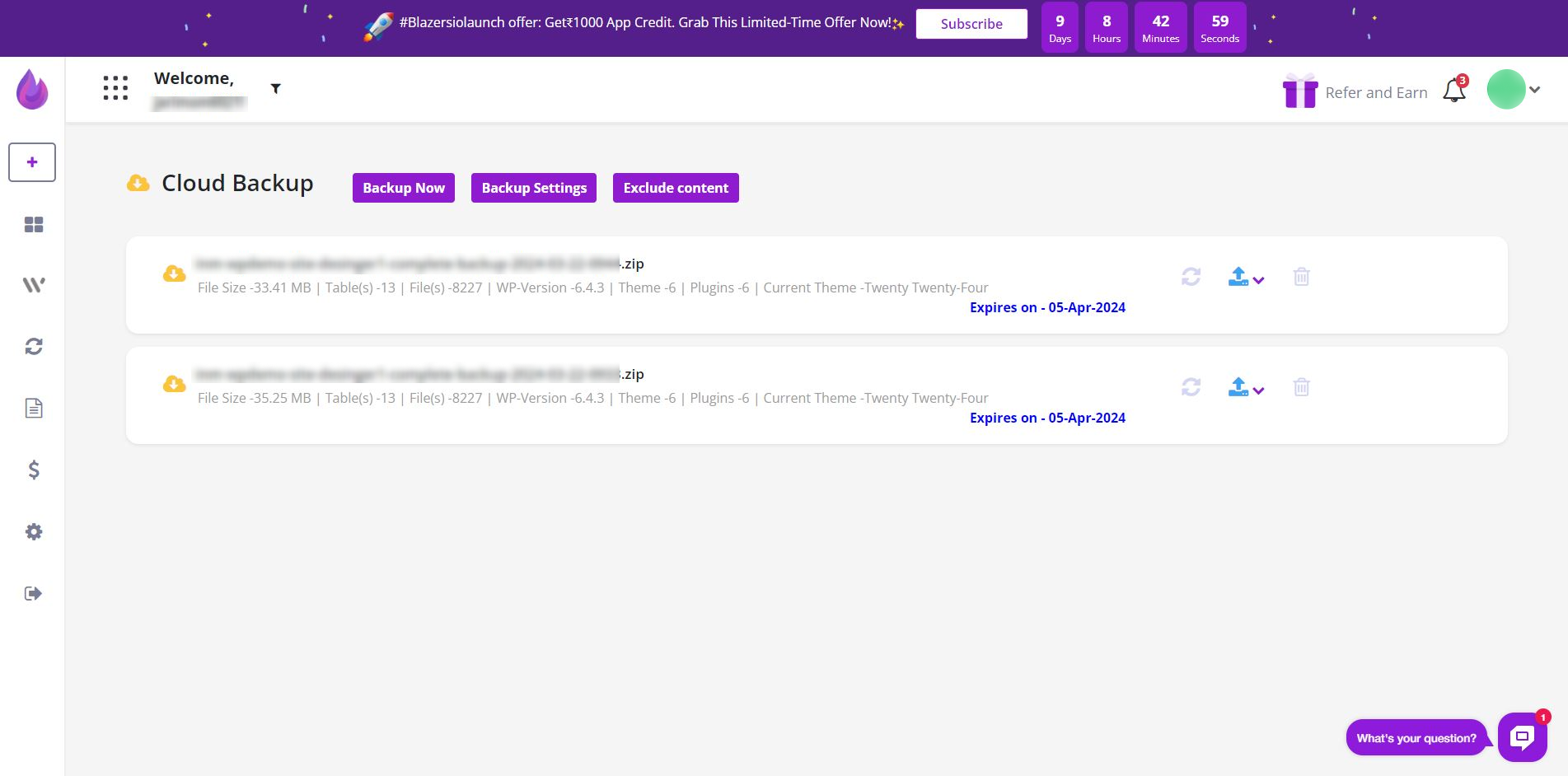Backups should be part of your overall security plan, though not everyone remembers to do this vital work or has the time.
WPBlazer has a simple backup solution for people short on time. Run backups on all of your sites from a single dashboard.
Selecting sites
The first step is to select the site, or sites you want to manage. You can select one or more sites, or a group of sites.
For more information, see:
Opening the Backup page
On the WPBlazer app dashboard, click the Action button and then Manage Selected Sites on the drop-down menu. A new page displays.
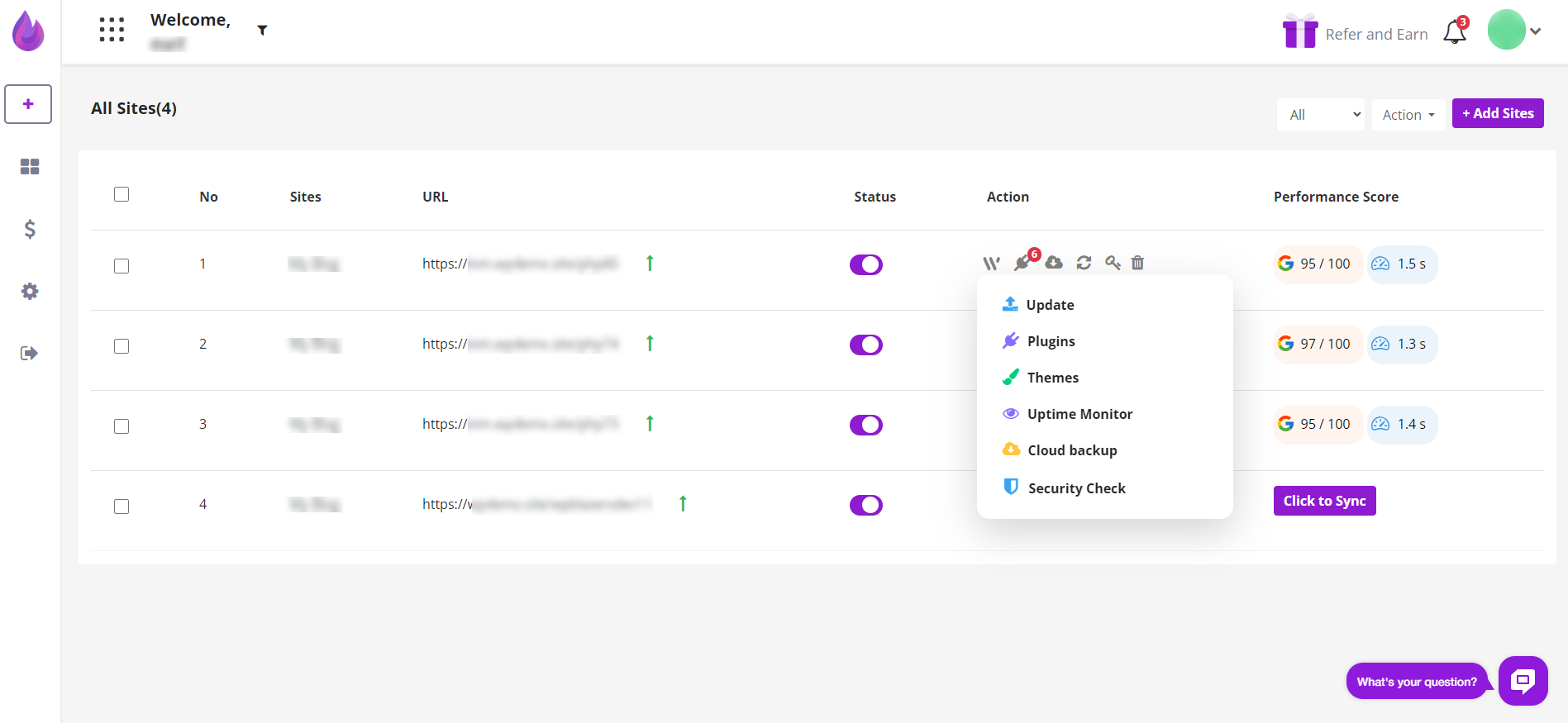
On the left menu, hover the mouse on the WordPress icon and then click Cloud Backup. The Cloud Backup page displays.

Running a backup
The Cloud Backup page lists the selected sites. Click an arrow to open the backup dashboard for one site.
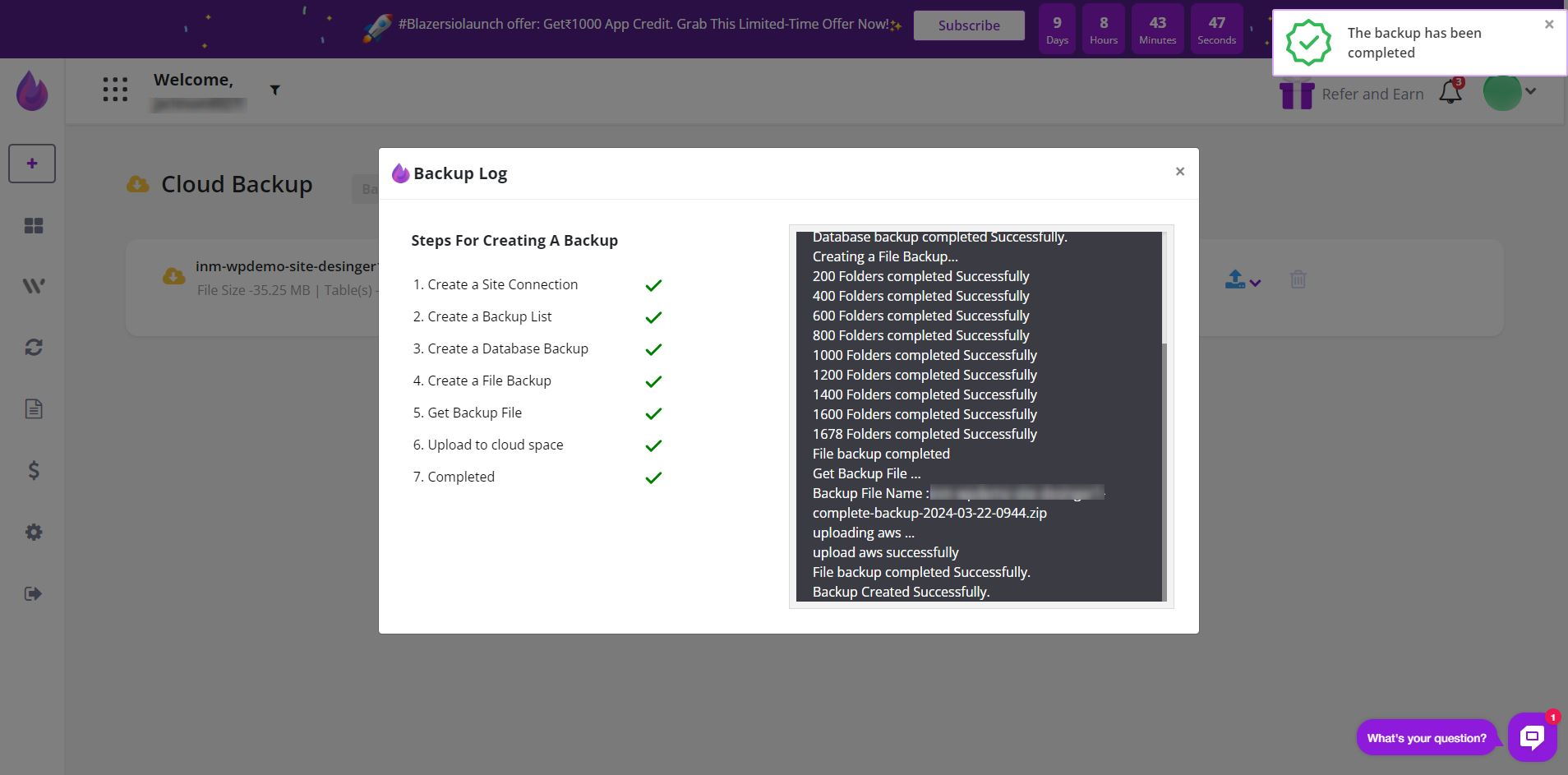
With the dashboard open, click the Backup Now button and then select an option: a full backup, which includes files and the database, or just the database.
Next, click the Download icon and then select an option.
- The Download option saves a zip folder to your computer.
- The other options send a zip file to a remote location that you set up on your WPBlazer account page.