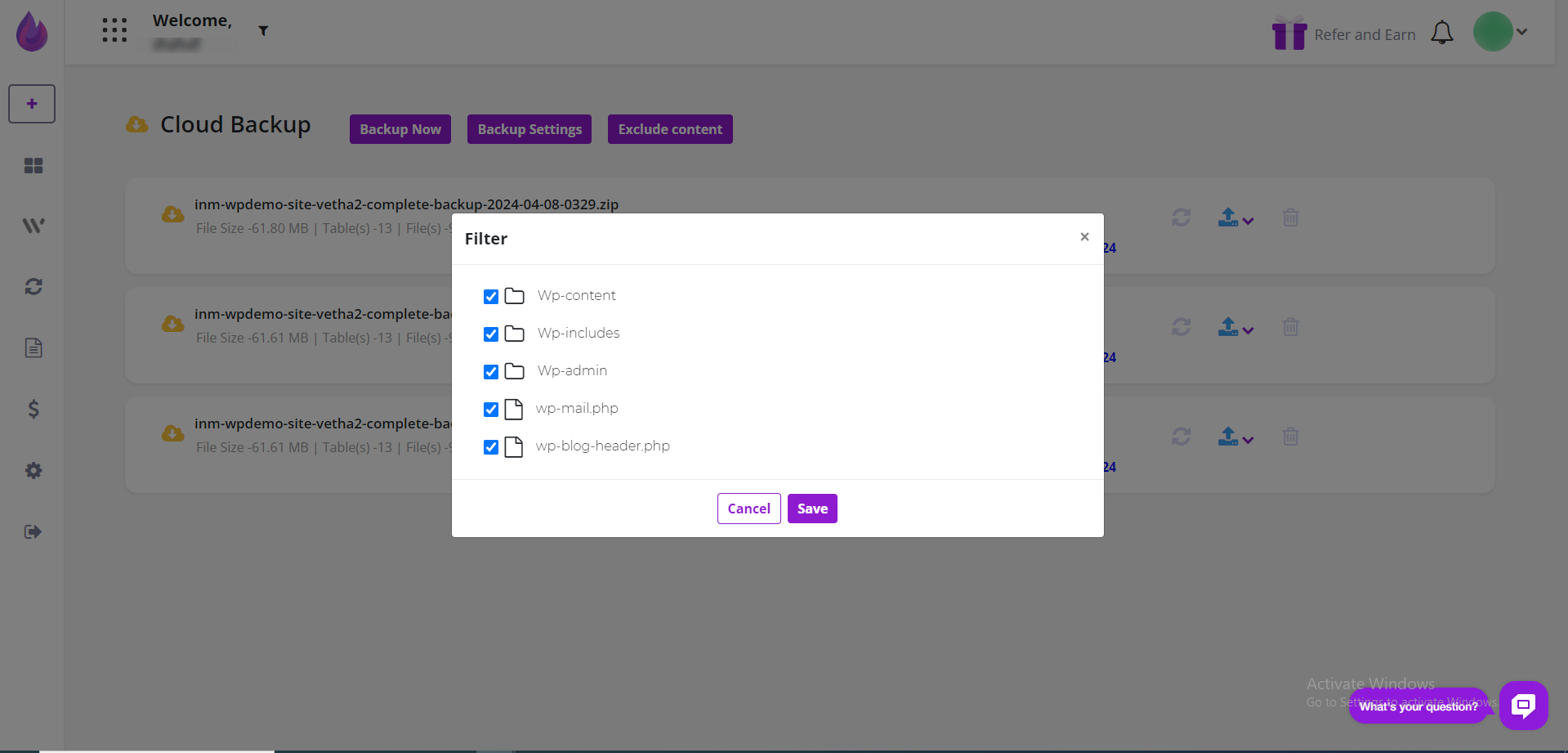Backups are an essential part of online security. They require a bit of time, which explains why busy content creators sometimes neglect this task.
WPBlazer's scheduling tool simplifies backups so that you can focus on the really important work, like building your sites. With WPBlazer, you can set it and then forget it.
Opening the scheduling page
You can load and view backup schedules for multiple sites on a single admin dashboard. However, backup schedules are modified or created one site at a time. There is no bulk backup schedule option.
On the WPBlazer app dashboard, locate the site you want to open and click the Dashboard icon.
On the left menu, hover the mouse on the WordPress icon and then scroll down the menu. Click Cloud Backup. A new page displays.
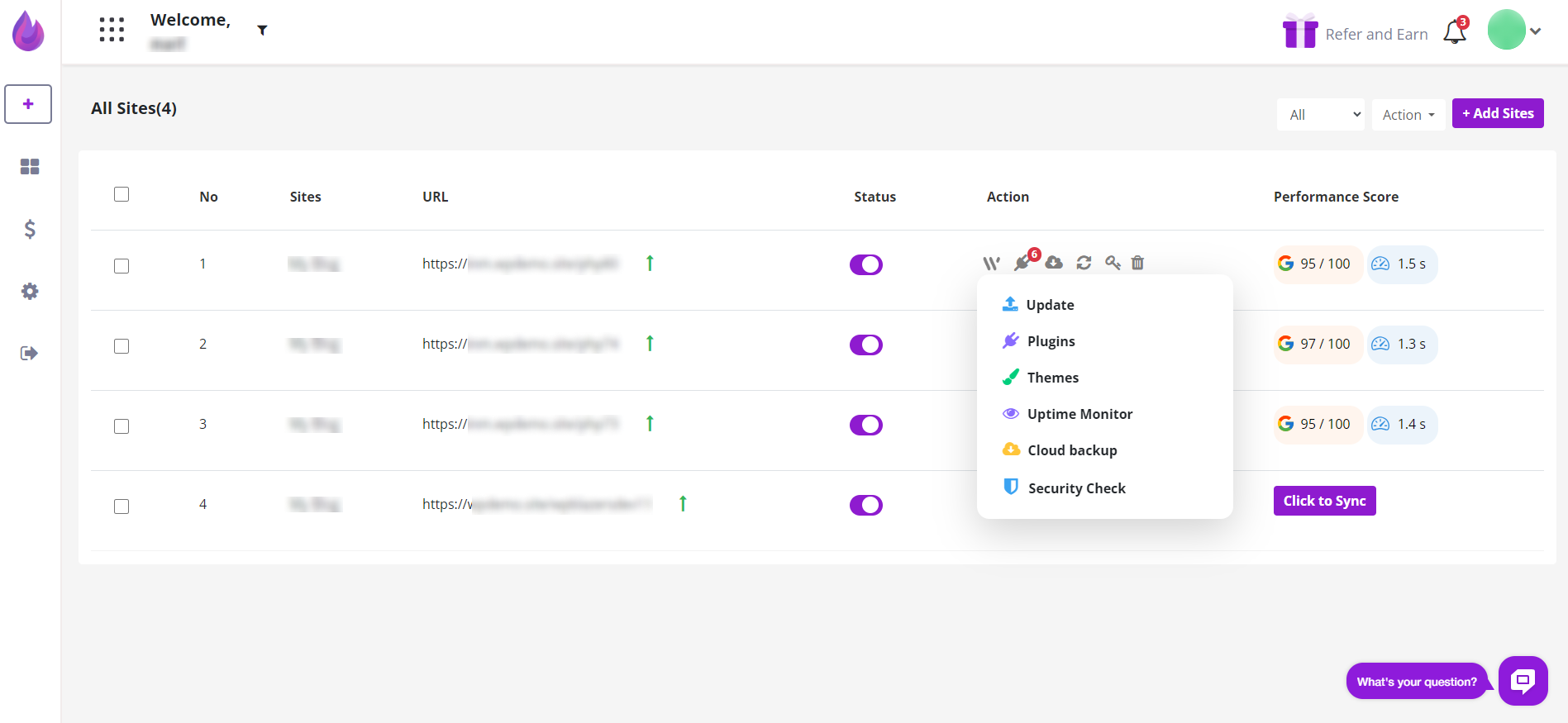.png)
Creating a Backup Schedule
On the scheduling page, click the Backup Now button. A new page displays.
In the Backup Settings fill in the fields.
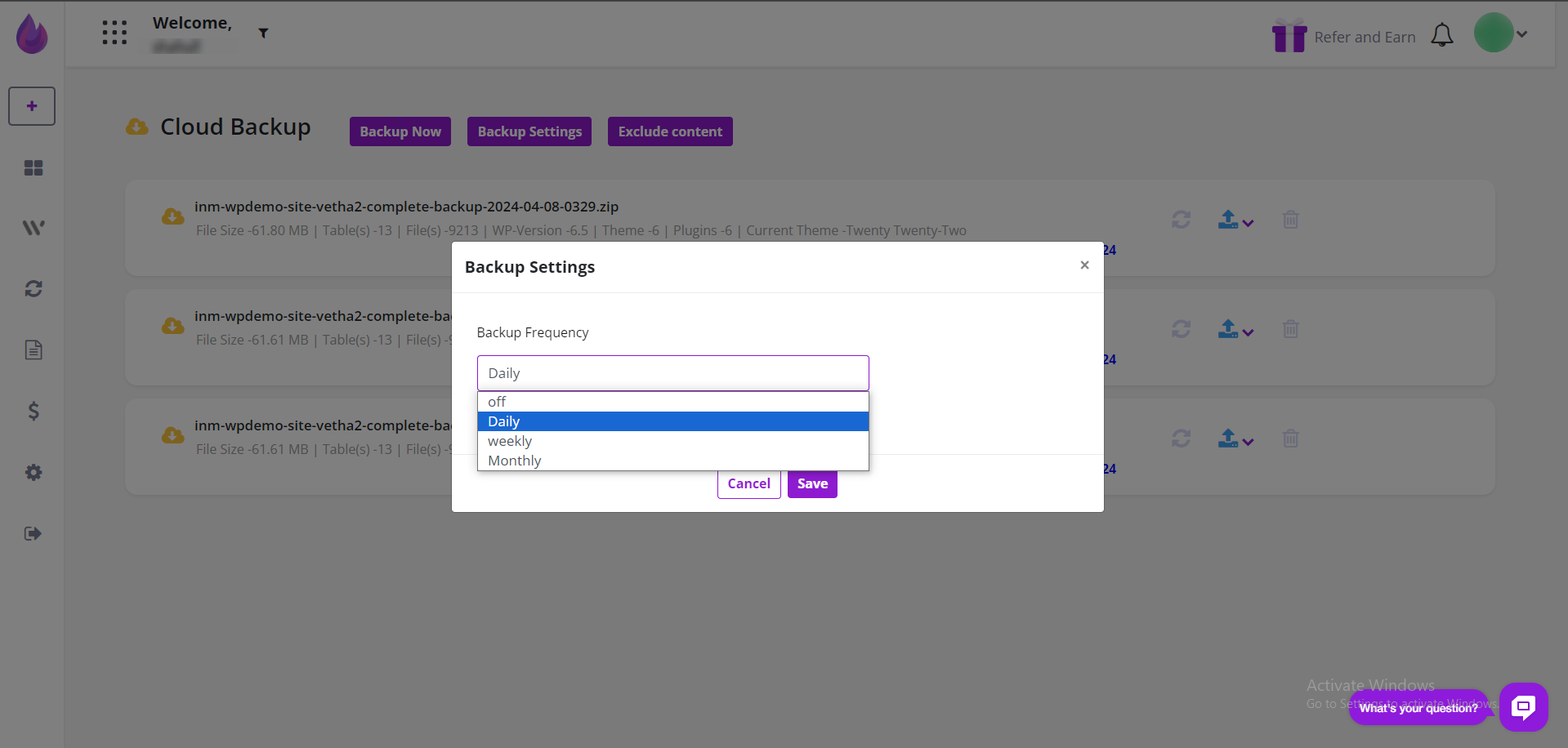
Then Click Save in next step